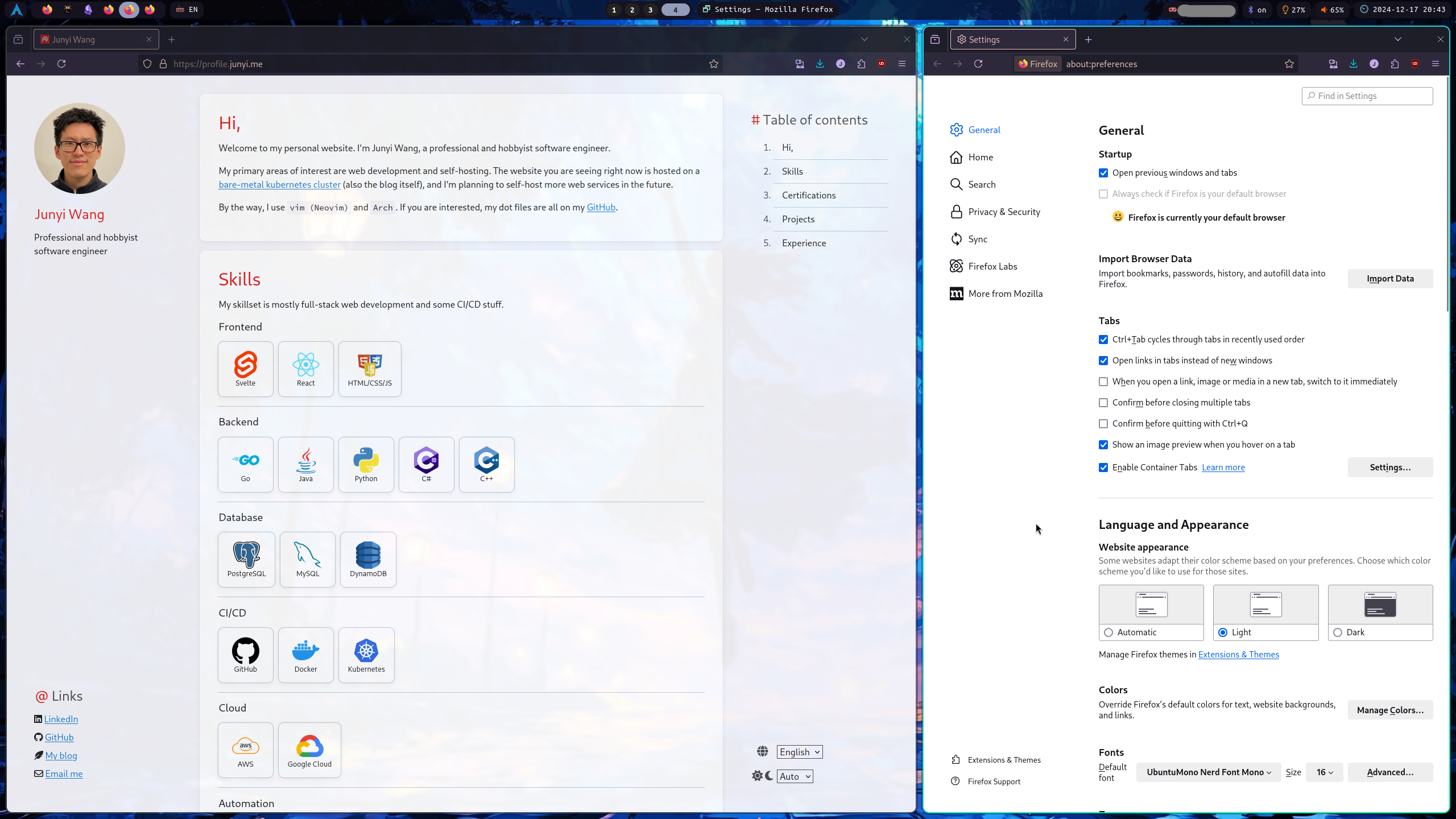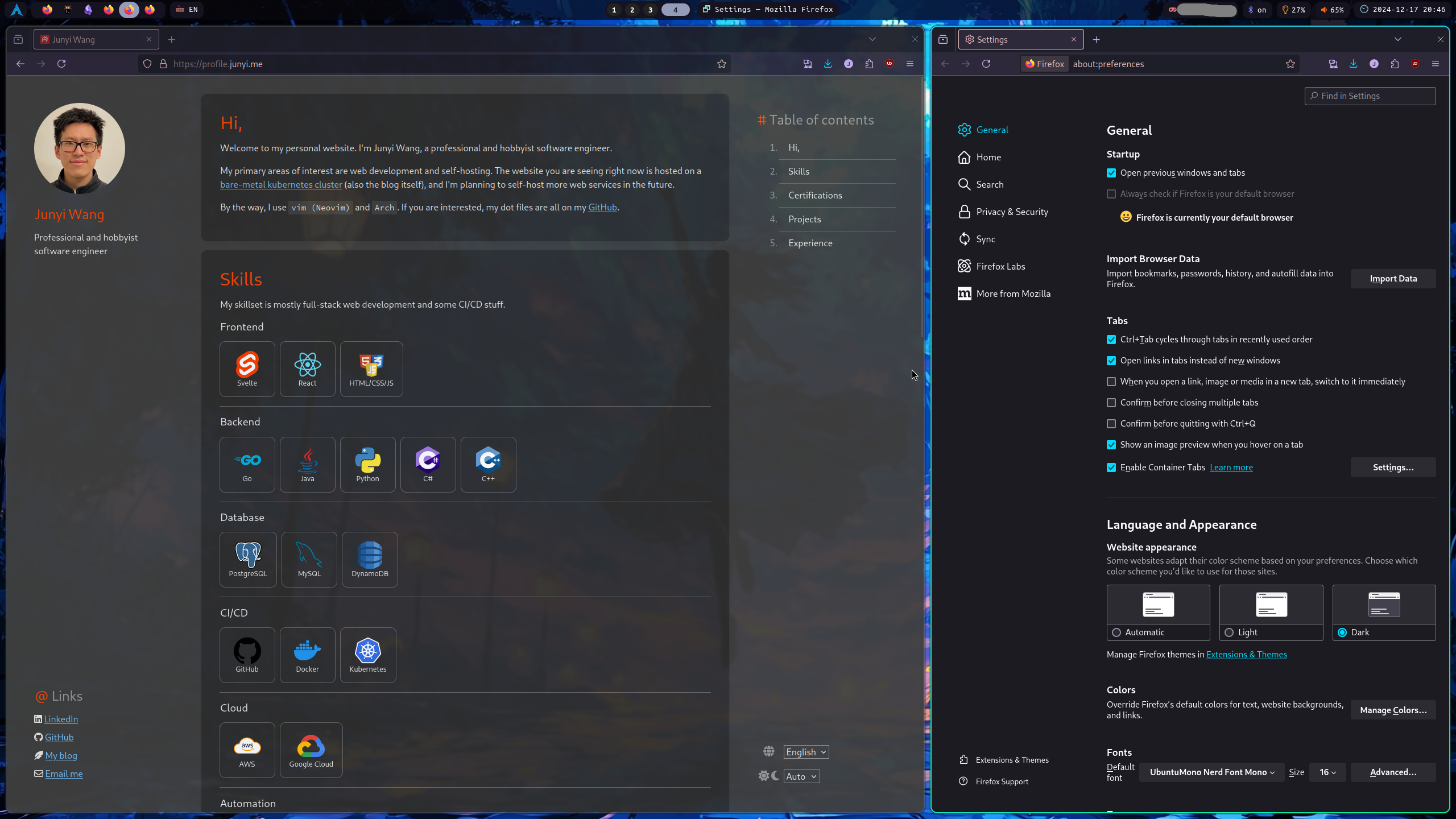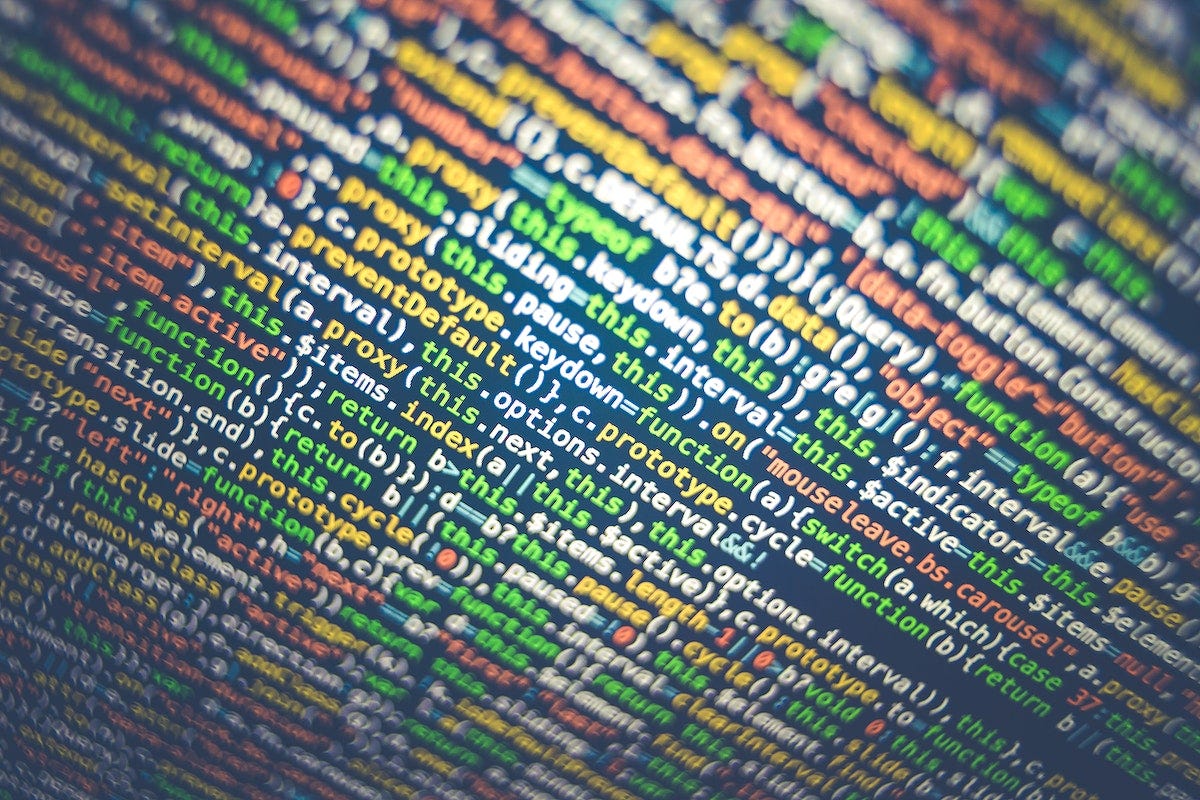Most websites nowadays have light mode, dark mode, and a system adaptive mode. It’s pretty trivial to implement this in Svelte.
In this post I will use my personal website as an example to show how to implement this feature.
Demo
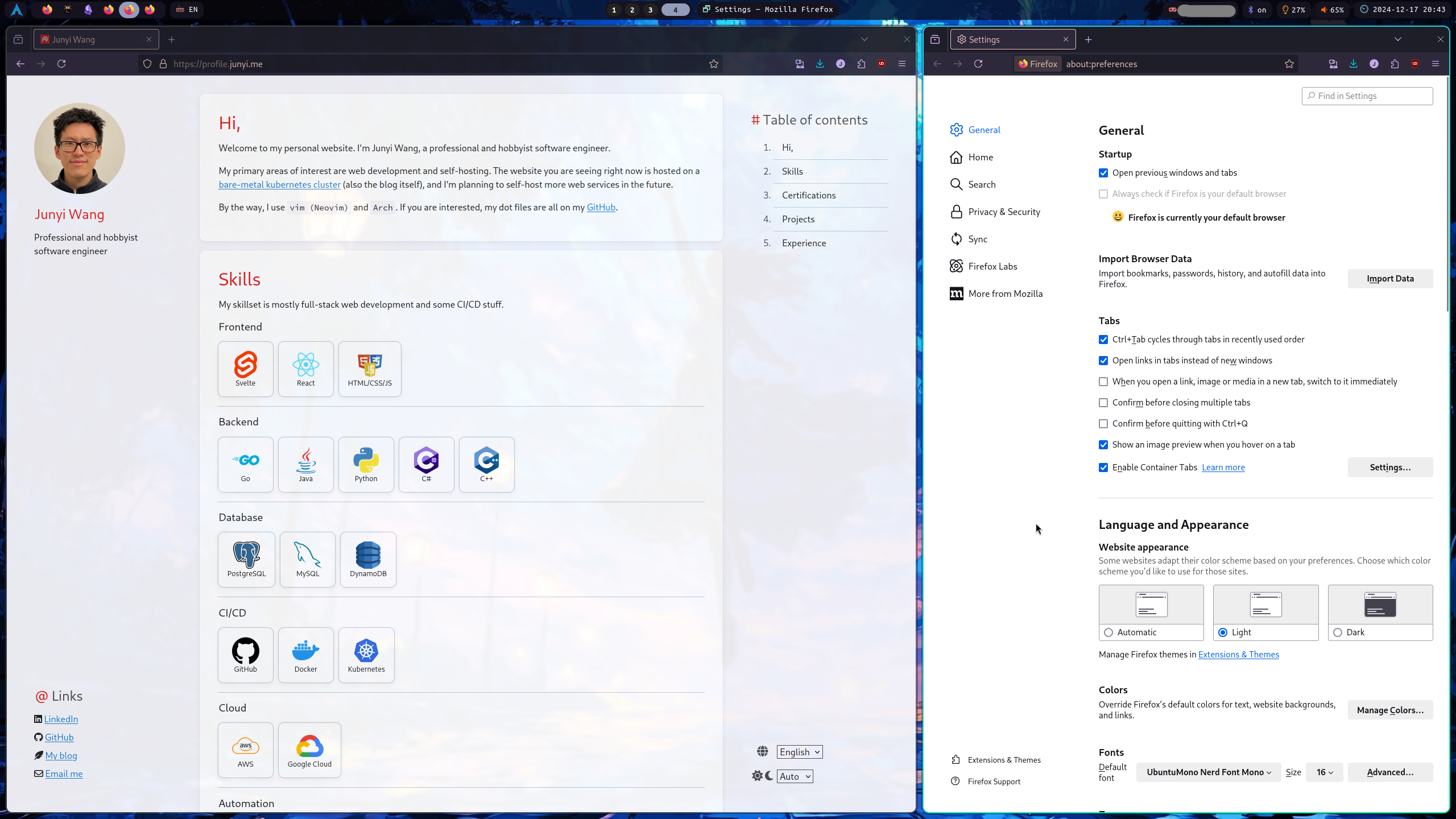
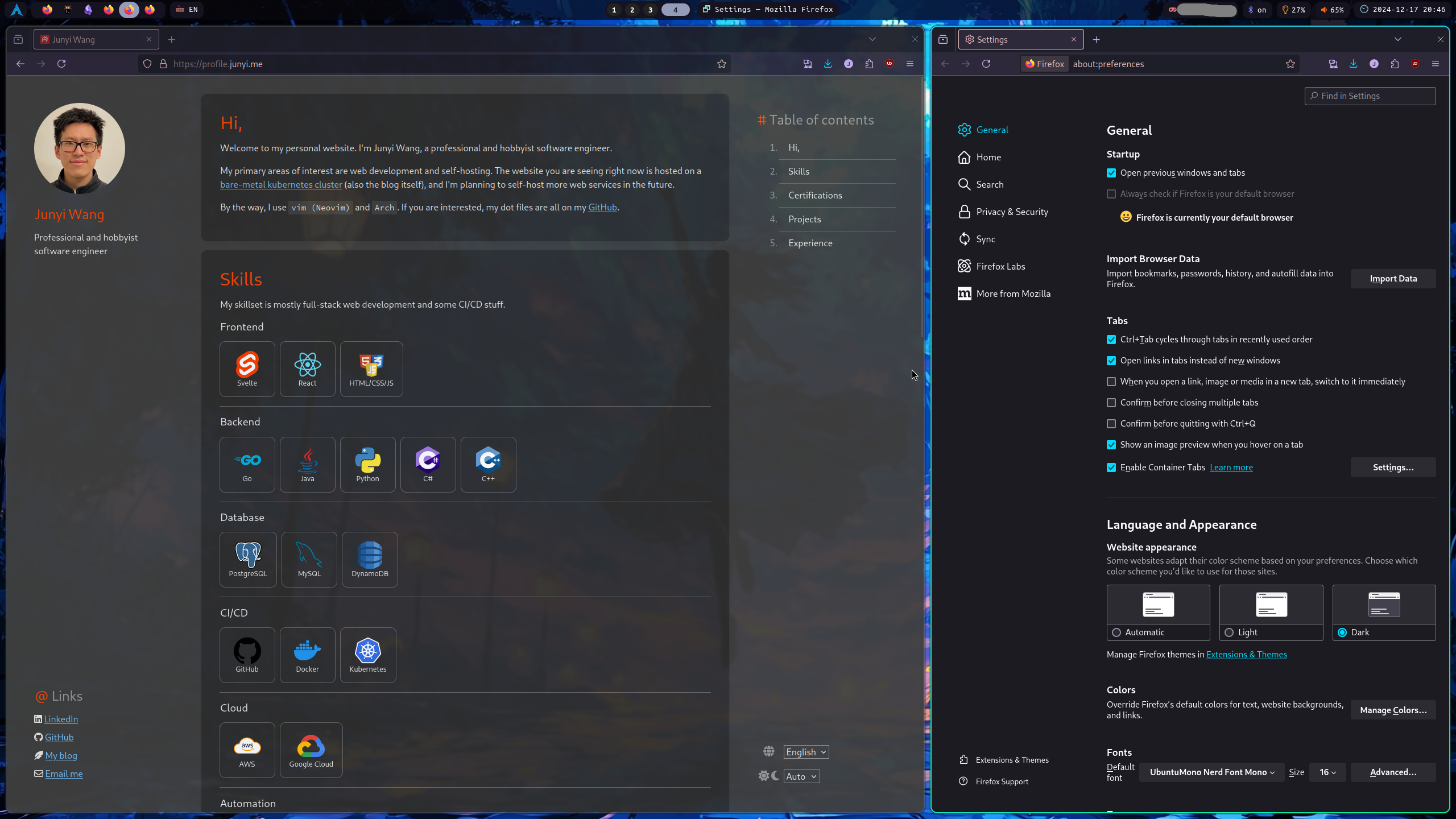
Implementation
There are four parts to this implementation:
- CSS - define the color theme variables
- Svelte component - let user configure the color theme
- Svelte store - persist user preference
app.html - load the theme before page rendr
The git repository for this project is public, and can be found here.
CSS
Create a global css file if you don’t have one already. I named it global.css, and imported it in app.html.
Inside, place the following CSS blocks:
1
2
3
4
5
6
7
8
9
10
11
12
13
14
15
16
17
18
19
20
21
22
23
24
25
26
27
28
29
30
31
32
33
34
35
36
|
/* global.css */
/* light mode style variables */
[data-scheme='light'] {
--bg-1: hsl(0, 0%, 100%);
--bg-2: #f5f5fa;
--bg-3: hsl(206, 20%, 80%);
--bg-4: #edf1f5;
--fg-1: hsl(0, 0%, 13%);
--fg-2: hsl(0, 0%, 20%);
--fg-3: hsl(0, 0%, 30%);
--highlight: #ffffcc;
--accent: #E2211C;
--link: hsl(208, 77%, 47%);
--link-hover: hsl(208, 77%, 55%);
--link-active: hsl(208, 77%, 40%);
}
/* dark mode style variables */
[data-scheme='dark'] {
--bg-1: hsl(0, 0%, 18%);
--bg-2: #3f3f3f;
--bg-3: hsl(0, 0%, 40%);
--fg-1: hsl(0, 0%, 90%);
--fg-2: hsl(0, 0%, 70%);
--fg-3: hsl(0, 0%, 60%);
--highlight: #4c4c3c;
--accent: #ff4500;
--link: hsl(206, 96%, 72%);
--link-hover: hsl(206, 96%, 78%);
--link-active: hsl(206, 96%, 64%);
}
|
These CSS variables will be only accessible in other html, css, or svelte files if the data-scheme attribute is set to the corresponding value.
Svelte store
Next, we need a Svelte store to keep track of the user’s preference. Here, localstorage is used to persist the preference.
1
2
3
4
5
6
7
8
9
10
11
12
13
14
15
16
17
18
19
20
21
22
23
24
25
26
27
28
29
30
|
// stores.ts
import { writable, type Writable } from 'svelte/store';
// Possible theme options
export type ThemeType = 'light' | 'dark' | 'auto';
// Preference store: any other preference can be added here
export type PrefType = {
theme: ThemeType;
}
// Store type: this is the object that will be stored in localstorage
export type StoreType = {
pref: PrefType;
}
// Initialize the store
const stored = localStorage.content;
const store: Writable<StoreType> = writable(stored ? JSON.parse(stored) : {
pref: {
theme: 'auto',
}
});
store.subscribe(value => {
localStorage.content = JSON.stringify(value);
});
export default store;
|
Svelte component
Finally, create a Svelte component to let user select the color theme.
The gist is to use prefers-color-scheme media query to detect the user’s system preference. If the user selects a specific theme from dropdown, it will override the system preference.
For the dropdown component, I created my own with i18n support. The code is available here, but any dropdown component will work.
1
2
3
4
5
6
7
8
9
10
11
12
13
14
15
16
17
18
19
20
21
22
23
24
25
26
27
28
29
30
31
32
33
34
35
36
37
38
39
40
41
42
43
44
45
46
47
48
49
50
51
52
53
54
55
56
57
58
59
60
61
62
63
64
65
66
67
68
69
70
|
<!-- Preference.svelte -->
<script lang="ts">
import Card from "$lib/Card.svelte";
import { onDestroy } from "svelte";
import store, { type ThemeType } from "./stores";
import Dropdown from "./Dropdown.svelte";
let { onConfirm = () => {} }: { onConfirm?: () => void; } = $props();
const switchColor = (dark: boolean) => {
if (dark) {
document.documentElement.dataset.scheme = 'dark';
} else {
document.documentElement.dataset.scheme = 'light';
}
};
const mediaQuery = window.matchMedia('(prefers-color-scheme: dark)');
let switchFn: ((e: MediaQueryListEvent) => void) | null = null;
const switchTheme = (theme: ThemeType) => {
if (theme === 'auto') {
// Add the listener only if it doesn't exist
if (!switchFn) {
switchFn = (e: MediaQueryListEvent) => switchColor(e.matches);
mediaQuery.addEventListener('change', switchFn);
}
// Set the initial color based on current preference
switchColor(mediaQuery.matches);
return;
}
// Remove the listener if switching to a specific theme
if (switchFn) {
mediaQuery.removeEventListener('change', switchFn);
switchFn = null;
}
// Manually set the theme
switchColor(theme === 'dark');
};
// Subscribe to store changes
const unsubscribe = store.subscribe(store => {
// theme
const theme = store.pref.theme;
switchTheme(theme);
});
// Cleanup on component destroy
onDestroy(() => {
if (switchFn) {
mediaQuery.removeEventListener('change', switchFn);
}
unsubscribe();
});
// Theme options
type themeOptType = { value: ThemeType, txLabel: string };
let themeOptions: themeOptType[] = [
{ value: 'light', txLabel: 'pref.colorTheme.light' },
{ value: 'dark', txLabel: 'pref.colorTheme.dark' },
{ value: 'auto', txLabel: 'pref.colorTheme.auto' },
];
</script>
<!--...-->
<Dropdown bind:selected={$store.pref.theme} options={themeOptions} onChange={onConfirm} />
<!--...-->
|
Main html file update
There are two things to do in the main html file, app.html:
- add the
global.css stylesheet
- add a script to detect the user’s system preference
The reason to add the script in the <header> is to set the color theme before the page is rendered. This will prevent the page from flickering when first loaded, which was the problem in the original post.
1
2
3
4
5
6
7
8
9
10
11
12
13
14
15
16
17
18
19
20
21
22
23
24
25
26
27
28
29
30
31
32
33
34
|
<!-- app.html -->
<!doctype html>
<html lang="en">
<head>
<meta charset="utf-8" />
<link rel="icon" href="%sveltekit.assets%/favicon.png" />
<!-- Add global css -->
<link rel="stylesheet" href="%sveltekit.assets%/css/global.css" />
<meta name="viewport" content="width=device-width, initial-scale=1" />
%sveltekit.head%
<!-- set the color scheme variable before page render -->
<script>
(function() {
// Check localStorage for theme
const pref = JSON.parse(localStorage.getItem('content') || '{}').pref || {}; // TODO: adjust this to your store structure
const theme = pref.theme || 'auto';
if (theme === 'dark' || (theme === 'auto' && window.matchMedia('(prefers-color-scheme: dark)').matches)) {
document.documentElement.dataset.scheme = 'dark';
} else {
document.documentElement.dataset.scheme = 'light';
}
})();
</script>
</head>
<body data-sveltekit-preload-data="hover">
<div style="display: contents">%sveltekit.body%</div>
</body>
</html>
|