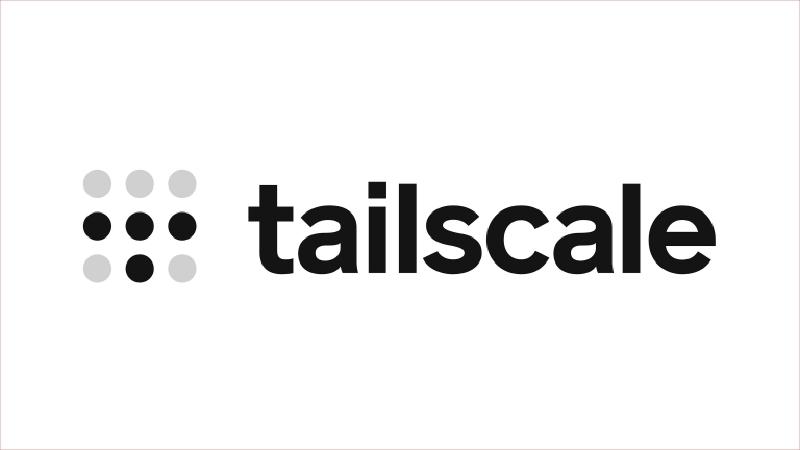Self-hosting requires exposing services ran locally to the internet. Typically this is done through port forwarding on the router on an on-site router, but this has several concerns:
- Security: It requires ports on your private network to be exposed to the internet.
- Dynamic IPs: If your ISP changes your IP, you need to update your DNS records.
- Household limitations: If you live in a shared household, you might not have access to the router.
Tailscale is a VPN solution that constructs a mesh network between multiple devices without punching holes in your firewalls, and therefore does not require a public IP. In this way, it solves all the concerns mentioned above.
This post will show you how to combine EC2, Tailscale, and iptables to expose services on a kubernetes cluster to the internet.
I used EC2 because I’m familiar with it, but feel free to use any other cloud provider.
Conceptual overview
First, the EC2 instance and kubernetes cluster both need to be registered to the same Tailscale network.
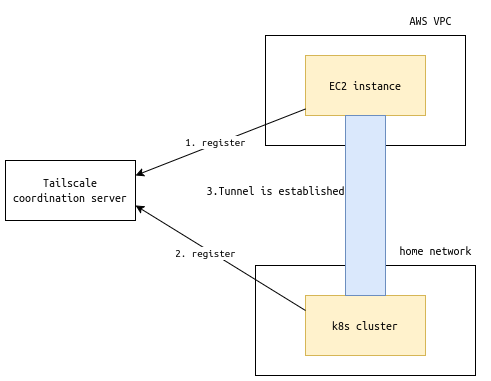
Once the registration is complete, devices can communicate with each other through the Tailscale network without having to go through any external service (More information about Tailscale can be found here).
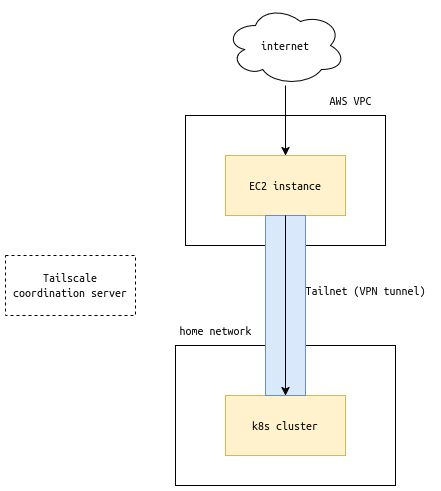
On the EC2 instance, we will use iptables to forward traffic from the public-facing NIC to the Tailscale virtual NIC.
Setting up a publically accessible VM
Set up a VM on your cloud provider of choice. I used Debian 12, but any other popular distro should work as well.
Remember to open ports for your specific port-forwarding needs (not necessary for Tailscale itself). This is done through Security Groups if using AWS.
Setting up Tailscale network
Refer this official guide: How to Secure Kubernetes Access with Tailscale to set up a Tailscale network, and register the EC2 instance and the kubernetes cluster to the same network.
As of writing, the documentation is not up-to-date.
When setting up the OAuth client, the doc says to only select “Devices: Read/Write”, but you also need to select “Auth Keys: Read/Write”.
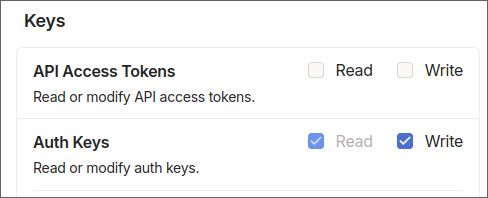
Within the guide, I found the method: Exposing a Kubernetes Service Using the Operator to be most suited for the use case of this post. By using this, the Tailscale Operator will automatically find services with a certain annotation, and expose the service to the Tailscale network.
For example, I added annotations for an ssh bastion service and a traefik service:
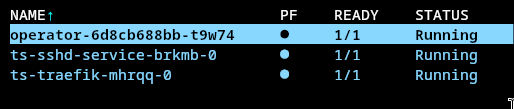
The services will show up in the Tailscale admin console like this:

Port-forwarding with iptables
By following above guide, you should have set up a Tailscale network, and confirmed that services on the kubernetes cluster can be accessed within the Tailscale network.
Now, it’s time for the last piece of the puzzle: port-forwarding.
Log in to the EC2 instance, and run the following commands:
|
|
Confirm the rules:
|
|
You should see the port-forwarding rules in the chain: Chain PREROUTING, and a rule for MASQUERADE in the chain: Chain ts-postrouting.
Example:
|
|
Done!
Now you should be able to access your services using the public IP of the EC2 instance. 🥳
In my case, since I was doing this for http/https port forwarding, and already had a DNS record on Cloudflare pointing to the public IP of my EC2 instance (junyi.me), I confirmed everything was working by simply visiting the domain.